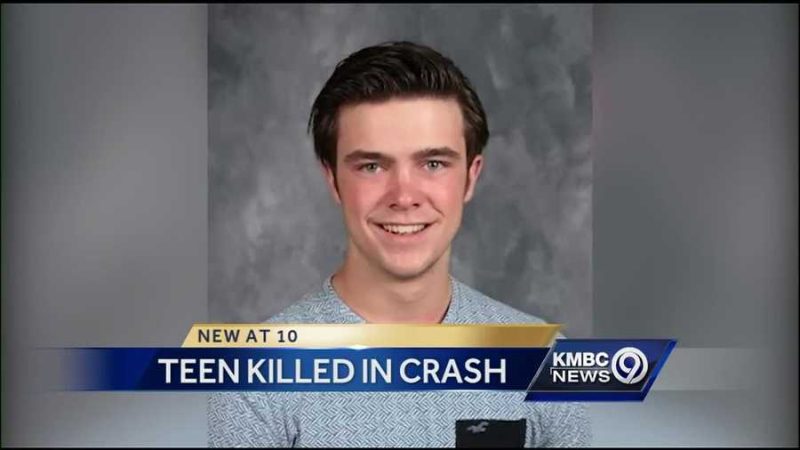How to put Spacebar back on keyboard

The spacebar – that unassuming, omnipresent key on your keyboard that serves as the silent hero in your typing endeavors. Yet, despite its importance, it can occasionally become dislodged or malfunction, leaving you in a predicament. Fear not, for in this guide, we’ll delve into the step-by-step process of reattaching your spacebar like a pro.
Understanding the Anatomy:
Before embarking on the journey of reattachment, it’s crucial to understand the anatomy of your keyboard, particularly the mechanism behind the spacebar. Most modern keyboards use a “stabilizer bar” or wire that runs horizontally beneath the spacebar to ensure even keypress distribution.
Materials Needed:
- Replacement Spacebar (if necessary)
- Small Flathead Screwdriver
- Tweezers (optional)
- Compressed Air (optional)
- Patience and Attention to Detail
Step 1: Assess the Damage Begin by inspecting the spacebar and its surroundings. Determine whether the keycap itself is damaged or if it has simply become detached from the stabilizer bar. If the keycap is intact, proceed to step 2. Otherwise, you may need to acquire a replacement spacebar.
Step 2: Remove Any Obstructions Using a small flathead screwdriver, gently pry any debris or obstructions that may be hindering the spacebar’s movement. Dust, crumbs, or other foreign objects can often accumulate beneath the keycap, affecting its functionality.
Step 3: Locate the Stabilizer Bar Carefully flip the keyboard over or remove the keycap surrounding the spacebar to expose the stabilizer bar. Take note of how the stabilizer bar is positioned and ensure that it is undamaged.
Step 4: Reattach the Keycap Align the keycap over the designated area on the keyboard, ensuring that it sits flush and level. Apply gentle pressure evenly across the keycap until you hear a satisfying click, indicating that it has securely snapped back into place.
Step 5: Test for Functionality Once the keycap is reattached, test the spacebar to ensure that it functions correctly. Press the key multiple times to verify that it registers each press and returns to its original position without sticking.
Step 6: Adjust Stabilizer Bar (if necessary) If the spacebar still feels loose or unresponsive, you may need to adjust the stabilizer bar. Using tweezers or your fingers, carefully manipulate the stabilizer bar to ensure that it sits snugly in its designated slots.
Step 7: Final Inspection Take a moment to visually inspect the spacebar and surrounding keys to ensure that everything is in proper working order. Use compressed air to remove any remaining debris or dust particles.
Conclusion:
Reattaching a spacebar may seem like a daunting task, but with the right tools and a bit of patience, it can be easily accomplished. By following these step-by-step instructions, you’ll have your spacebar back in action in no time, allowing you to resume your typing endeavors without missing a beat. Remember, practice makes perfect, so don’t be discouraged if it takes a few tries to get it just right.